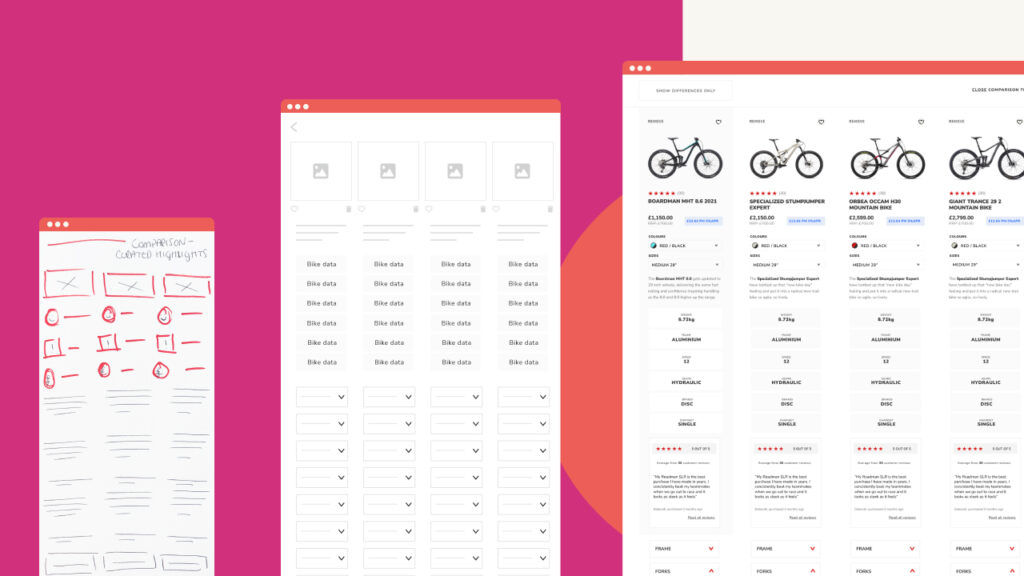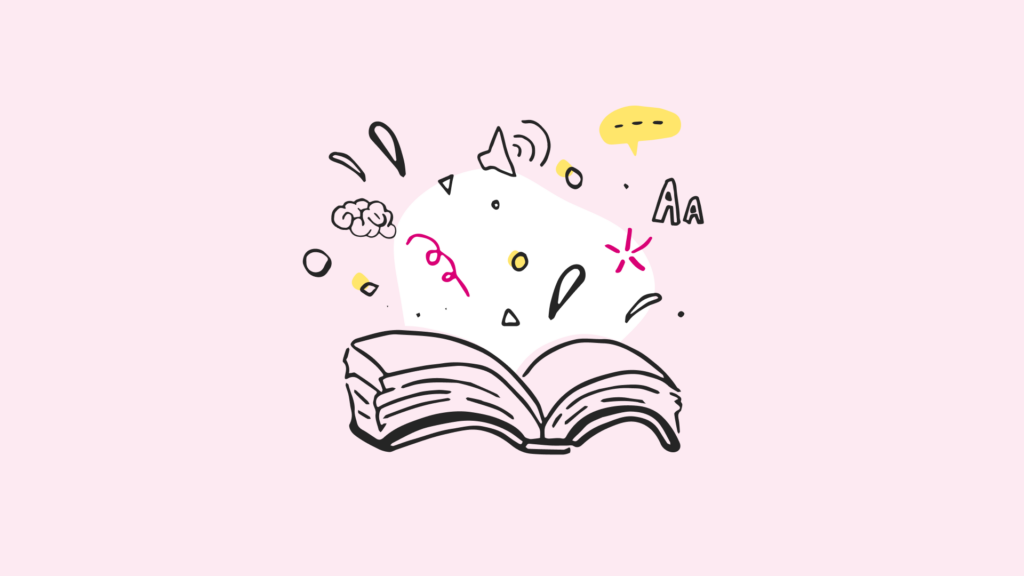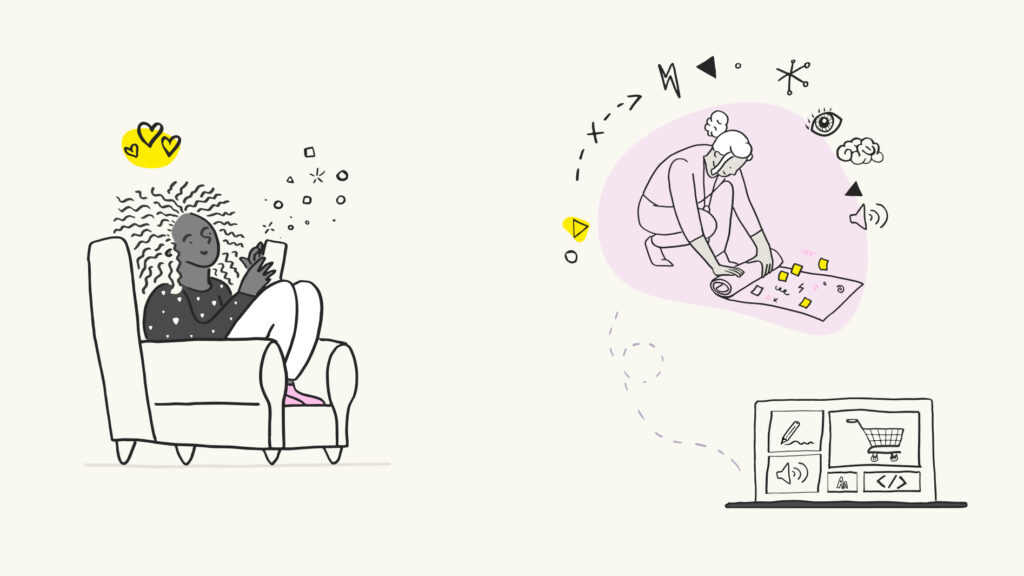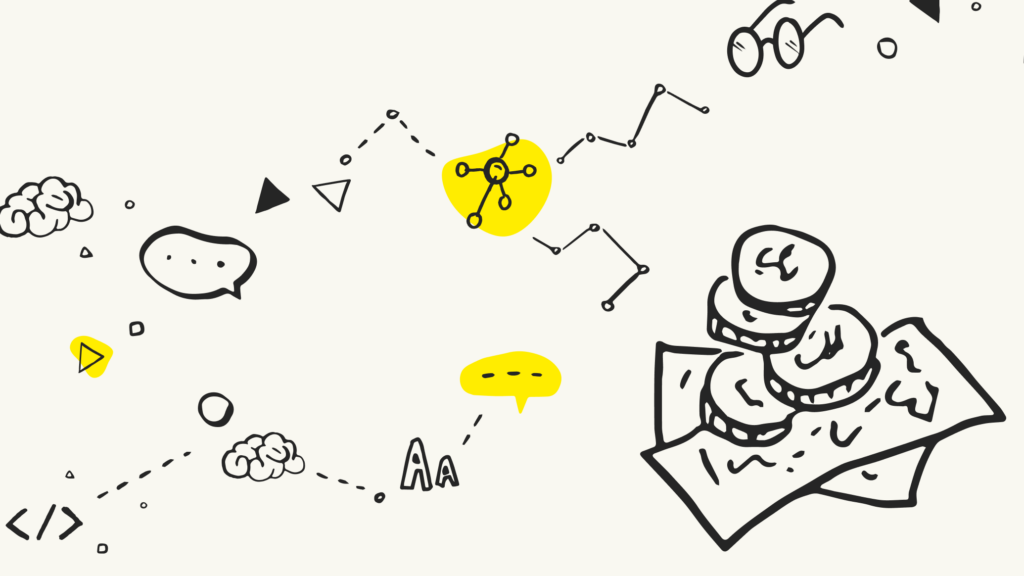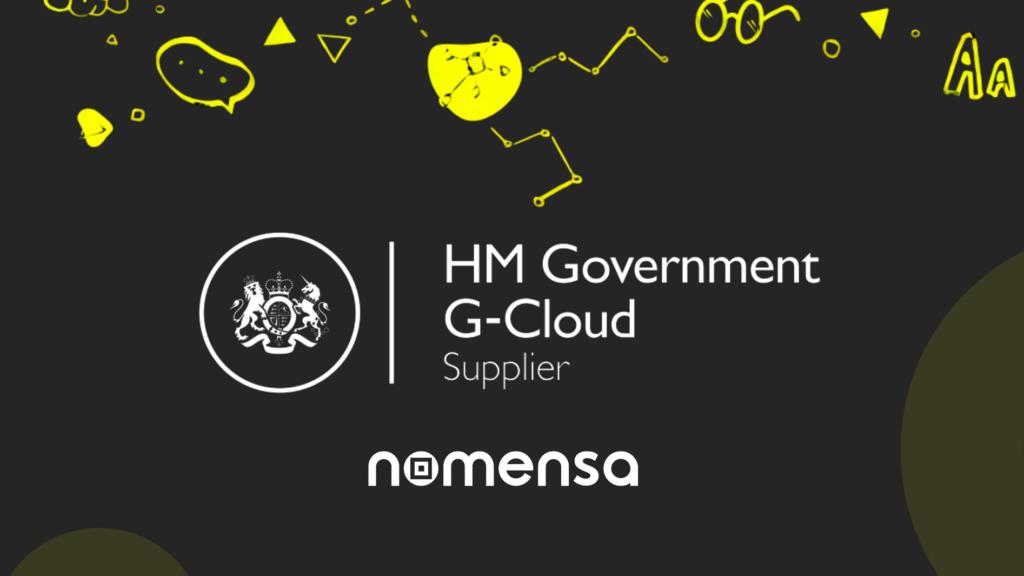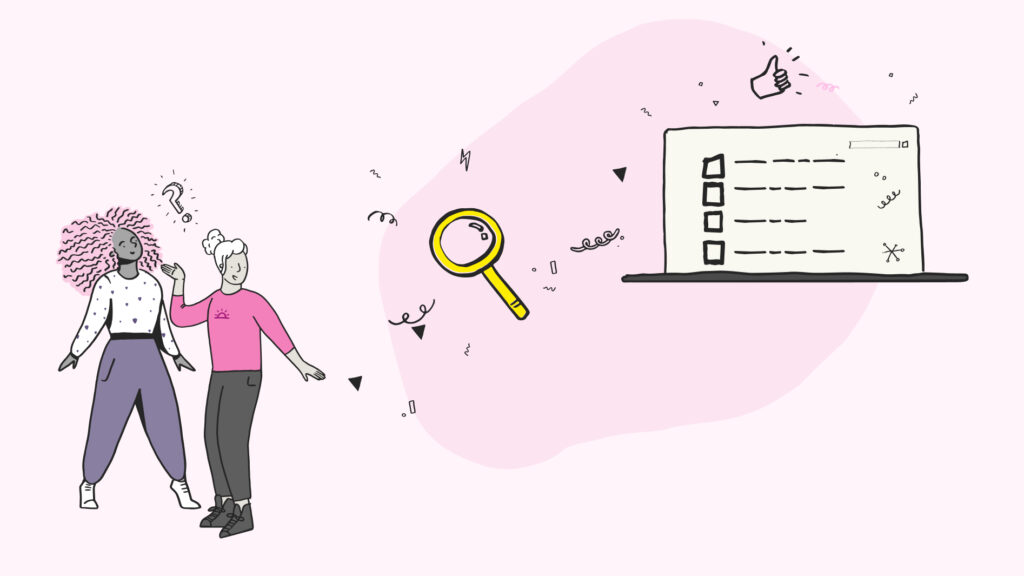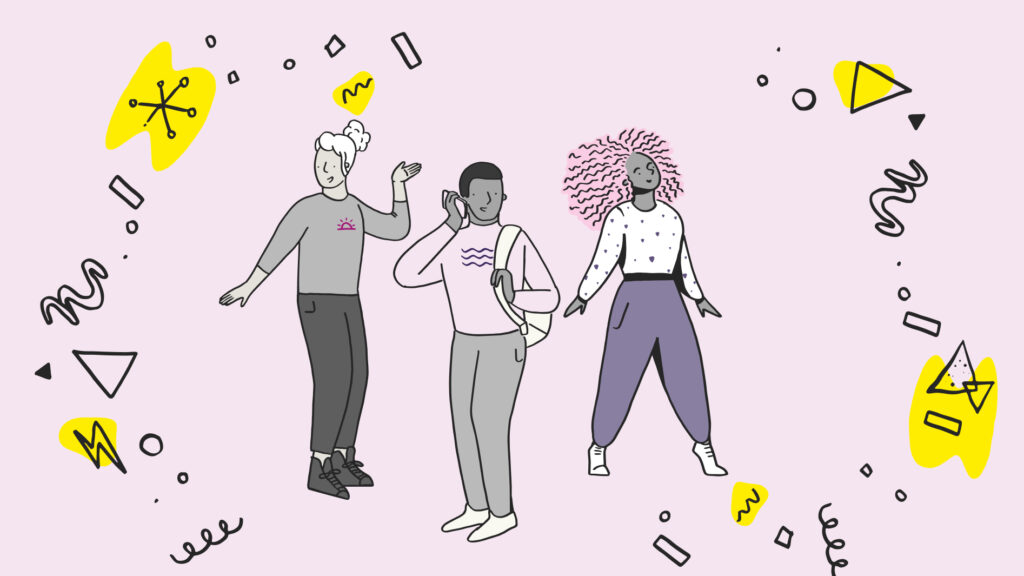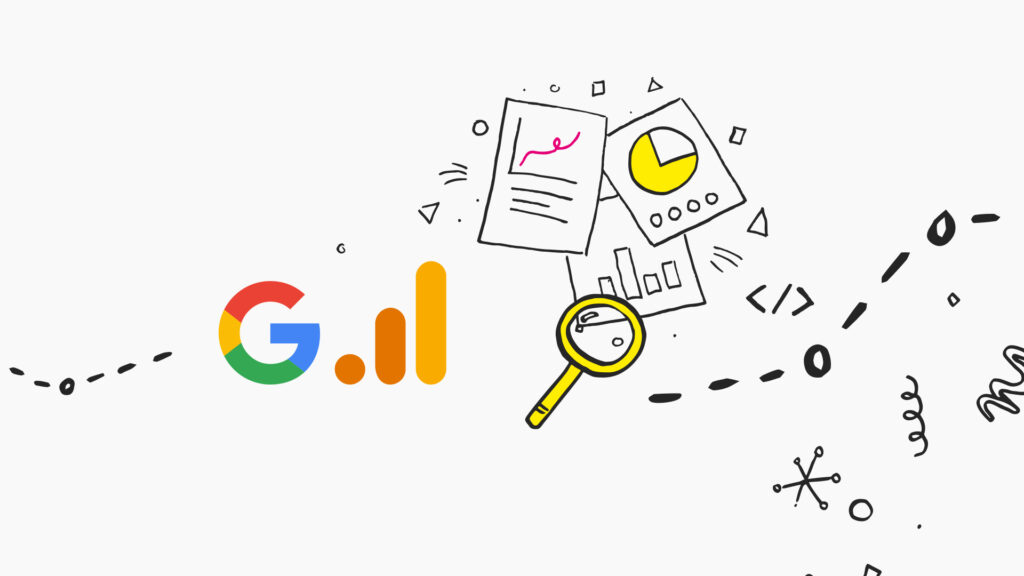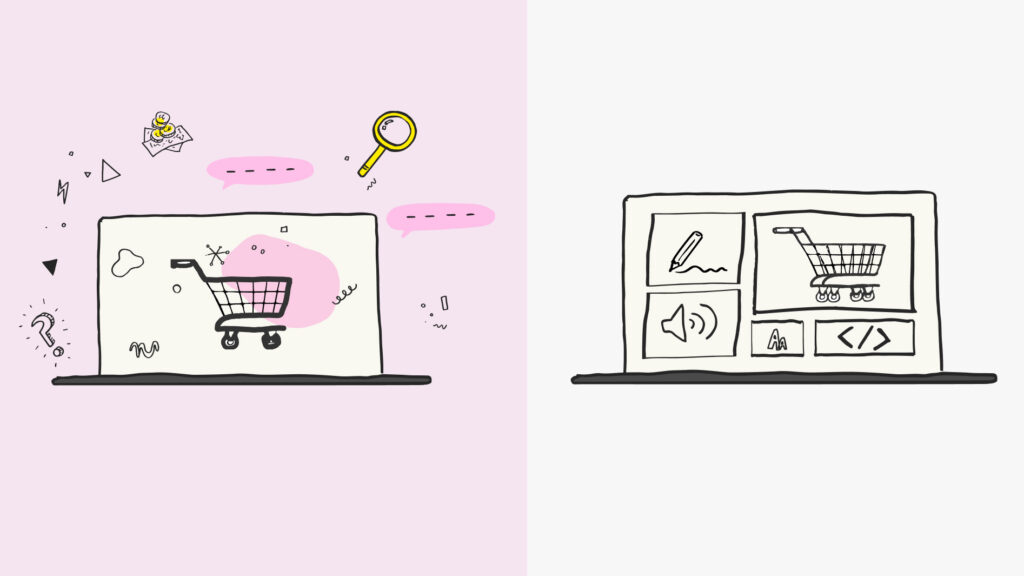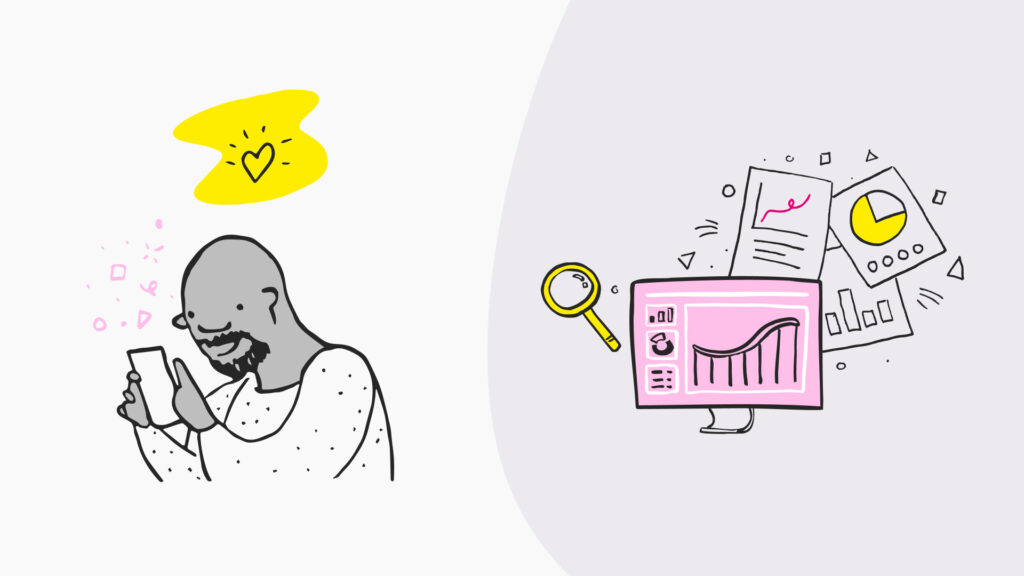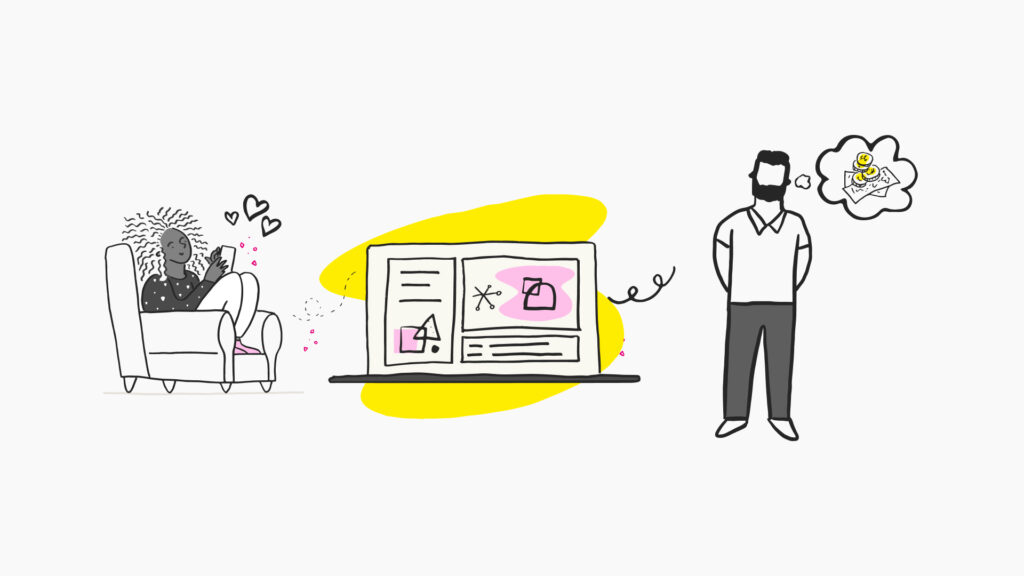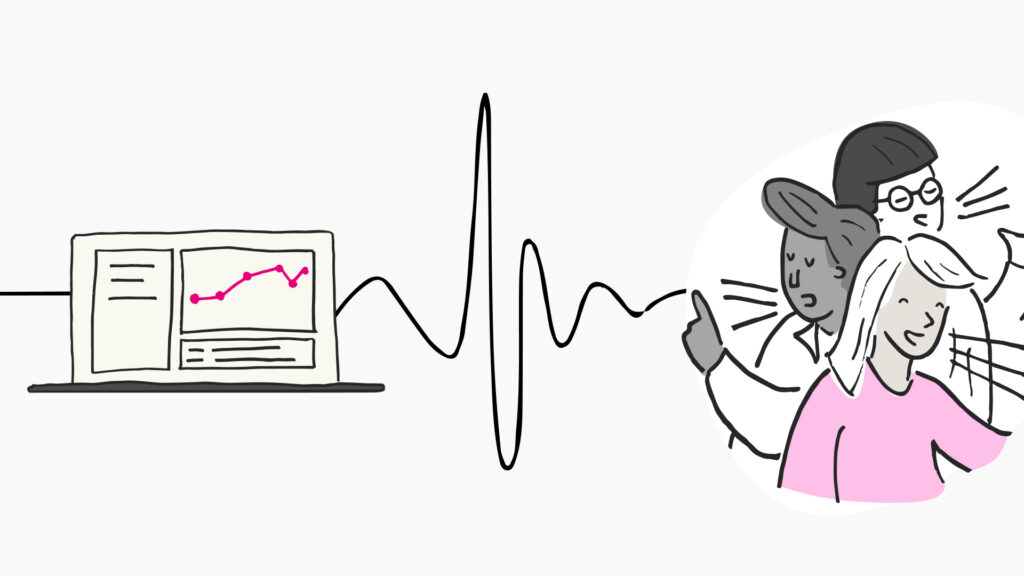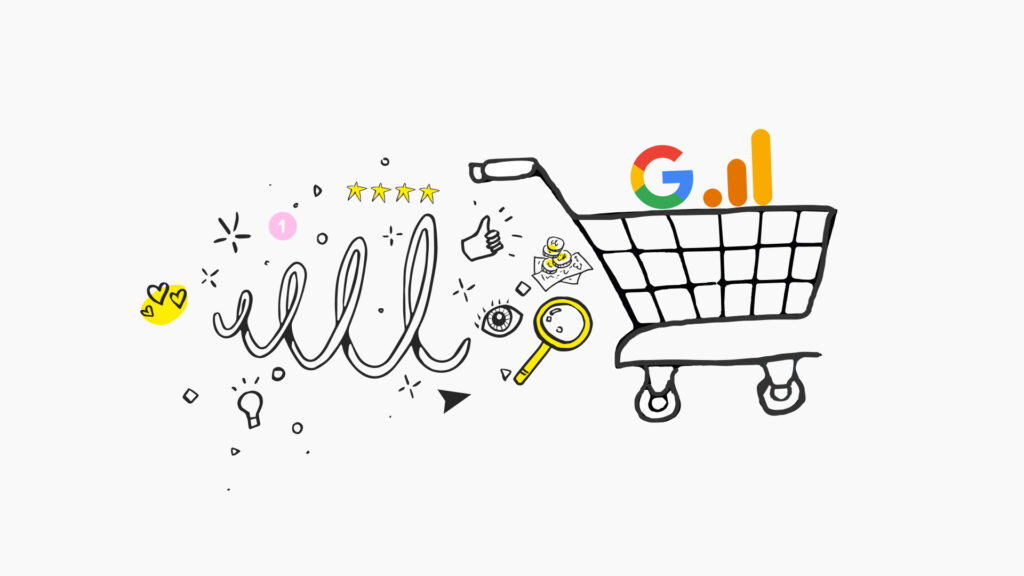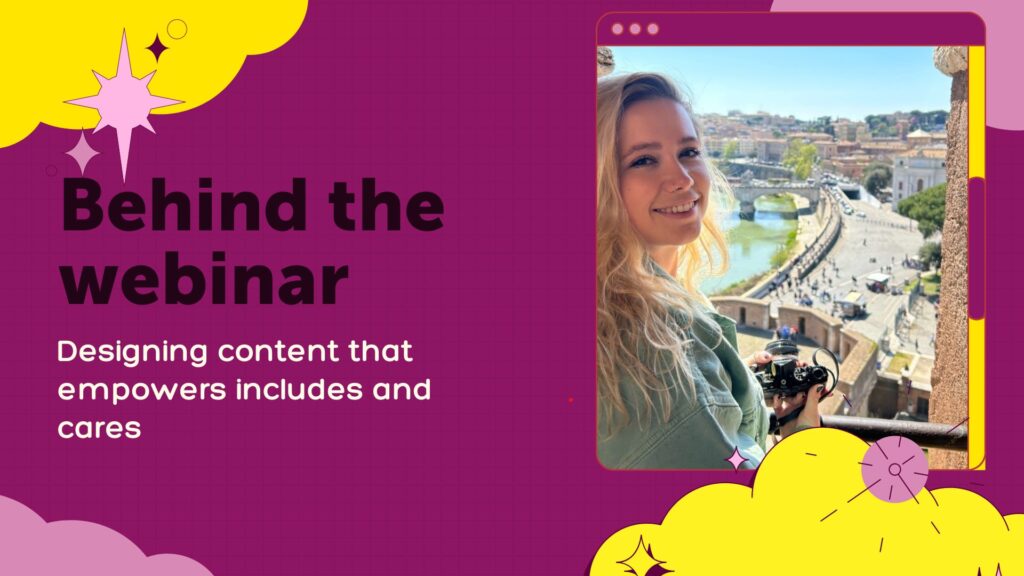Blog
From Nomensa to GAIN
2 minutes, 5 secondsFrom Nomensa to GAIN Experience... We’re excited to announce the launch of GAIN, a dynamic new creative-led, insight-driven company that blends data, tech and creativity. This marks an exciting new era of expansion. The restructure…